How To Fix Windows 11 Installation Error Quickly?
- Oct 09, 2023
- 1080
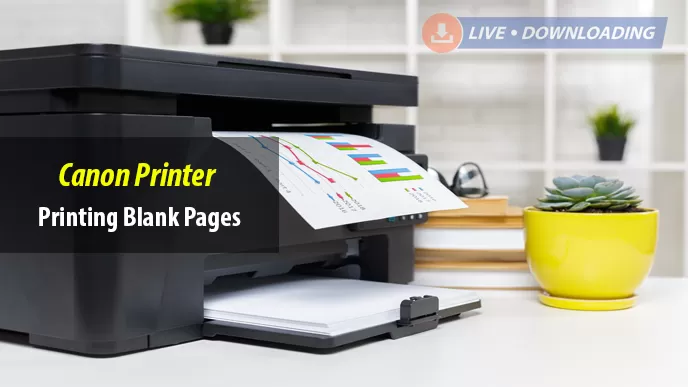
Several reasons can lead to the Canon printer printing blank pages problem. There is a chance that a faulty printer driver is causing this issue. Improper installation of cartridges can also lead to this problem. You may also face this issue because of vacuum blockage in your printer. A corrupt software may also cause Canon printer printing blank pages issues. If you wish to know the different methods that can help you get rid of this error, then read below.
Below, we have stated the different methods that you can apply to resolve the Canon printer printing blank pages issue.
If you wish to know how to perform deep cleaning, then carry out the steps mentioned below.
Step 1: Go to the Windows desktop screen and then launch the control panel. After that, open the link of Devices and Printers.
Step 2: Right-click on your Canon printer model and then select Properties.
Step 3: Then, go to the section of Printer Properties and select Preferences.
Step 4: Now, choose the printhead option given under preference. After that, select the option of “Services and clean printhead”.
Step 5: Now, select the “Nozzle Check” and “Deep Cleaning” options from the Maintenance tab.
Step 6: Perform a test print to check whether the issue is resolved or not.
Canon printer printing blank pages issue can also be resolved by updating the printer driver. Carry out the steps mentioned below to update your printer driver.
Step 1: To start with the process, press the Windows key and S key simultaneously to open the search box. Now, go to the “Device Manager”.
Step 2: After opening the device manager, a point on the option of print queue to expand it.
Step 3: After that, right-click on your printer and then select the option of “Update Driver”. Now, you need to check if an update is available or not.
Step 4: If an update is available, then clock on the option of “Update” and install it.
Step 5: When you are done restart your computer.
Another way to fix the Canon Printer printing blank pages issue is to reinstall the printer driver. Read the step-by-step process mentioned below to learn how to reinstall your Canon printer driver.
Step 1: Open the control panel of your printer and then double-click on “Programs and Features”.
Step 2: After that, start looking for your printer driver.
Step 3: Go to your driver software and then right-click on it. Now, click on Uninstall.
Step 4: Restart your computer and then download the printer driver again by going to the main website of Canon.
So, above are the different solutions that you can apply to fix the Canon printer printing blank pages issue. You can also troubleshoot this problem by cleaning the printheads and replacing the ink cartridges.
You may also like Tech
How To Fix Windows 11 Installation Error Quickly?
Anchor Text: You Should Know About It Before Creating Backlinks
How to turn off comments on Facebook and instagram post?
Is DuckDuckGo Safe? and Pros and Cons of DuckDuckGo 2024
How Do You Prevent Yourself from Plagiarizing?
Listed the best web hosting provider for WordPress sites 2024