Ask.com | How is it Different from Google Search?
- Feb 20, 2024
- 501
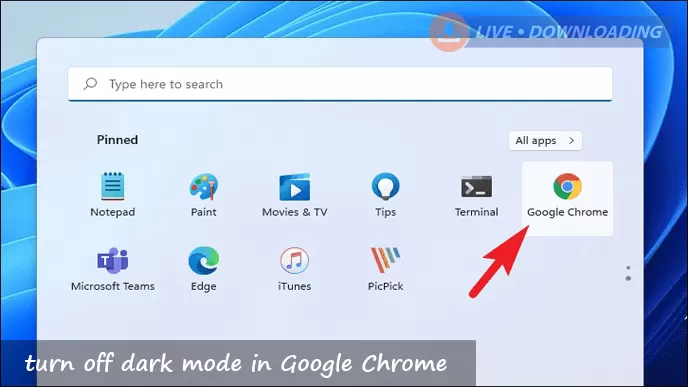
The dark mode is also known as night mode or black mode. This mode has been there since 80's. People use dark mode as it is comfortable for your eyes. Moreover, it consumes less battery and is more elegant. To put it in simple words, dark mode is great as it reduces brightness and it does not put any strain on your eyes. However, if you wish to turn off dark mode in Google Chrome, then follow the solutions mentioned below.
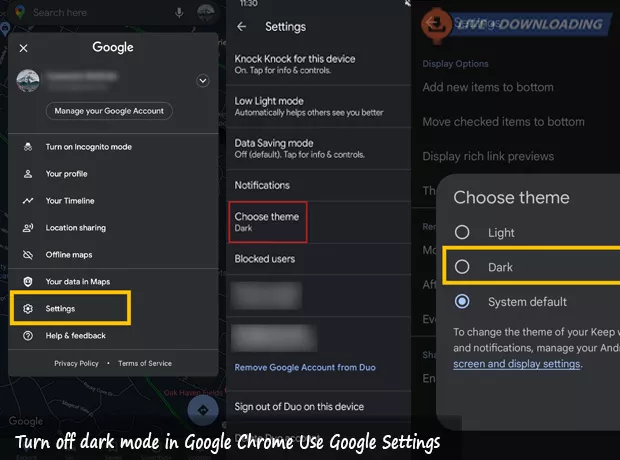
Carry out the steps mentioned below to turn off dark mode by using Google Settings.
Step 1: Open your internet browser and then enter Google.com in the address bar.
Step 2: Click on the Settings option given at the bottom-right side of the screen.
Step 3: Deactivate the dark mode by clicking on the Dark Theme mode. Now, the theme will change.
Read more: soundcloud audio downloader
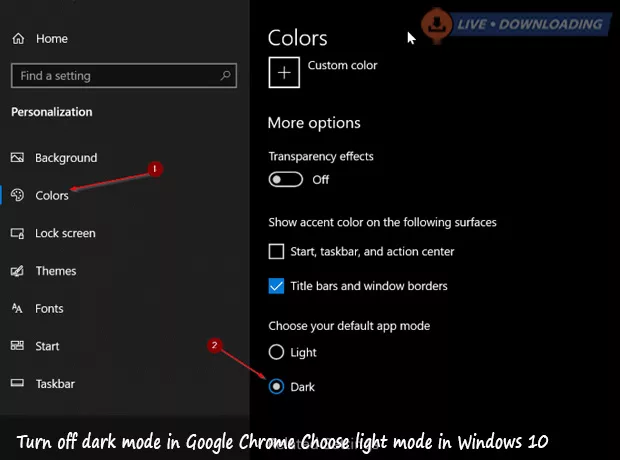
Below is the step-by-step process that you need to follow to select the light mode on Windows 10.
Step 1: Go to the Start menu and then select Settings.
Step 2: Now, the app window will open up, there you need to select Personalization.
Step 3: Chose Colors.
Step 4: After that, select the color of your choice from the drop-down menu.
Step 5: Select Light from “Choose your default Windows mode”. This will enable Light mode in Chrome as well.
So, this is how you turn off dark mode in Google Chrome in Windows 10. If you ever feel like returning to the Dark Mode again, then you need to follow the same steps to turn on Dark Mode feature again.
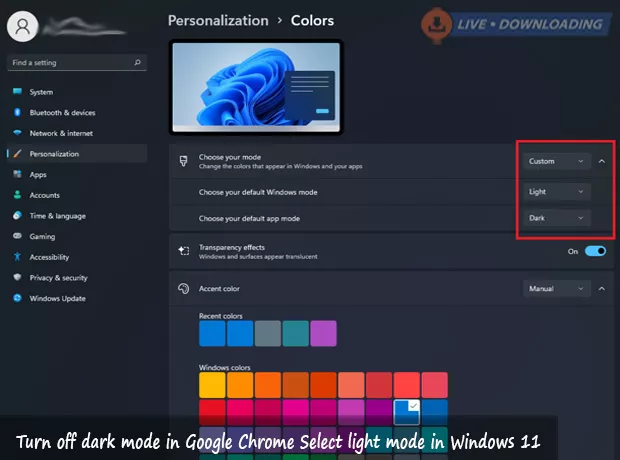
If you don’t know how to select the light mode in macOS, then carry out the steps mentioned below.
Step 1: First of all, launch the start menu and then go to Settings.
Step 2: After that, go to the left-hand pane and then choose personalization.
Step 3: Then, choose a Light theme.
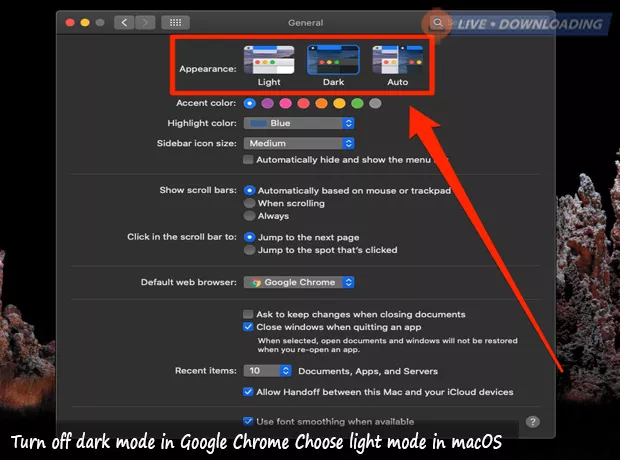
If you are looking forward to knowing how to turn off dark mode in Mac, then perform the steps given below.
Step 1: On your Dock, select System Preferences.
Step 2: Choose the option of General, Now, a window will open up before you.
Step 3: After that, select the Light option.
Read more: audioboom audio downloader
Another way to turn off dark mode in Google Chrome is to use Chrome’s settings. Below are the steps that you need to follow to turn off dark mode in Google Chrome using Chrome’s settings.
Step 1: First of all, open a new tab on Google Chrome.
Step 2: Now, go to the lower-right side of your internet browser and select the option of Customize Chrome.
Step 3: After that, select the Color and Theme option.
Step 4: Now, select a light mode from all the available color schemes.
Step 5: Select Done. Now, the light mode will be enabled on your Chrome.
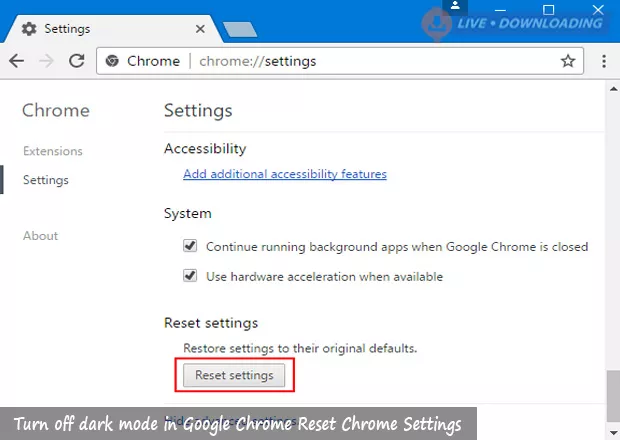
One of the ways to turn off dark mode in Google Chrome is to reset Chrome settings. Below are the simple steps that you need to follow to reset Chrome settings.
Step 1: Open your Chrome browser and then go to the top-right corner of your screen and select the three-dot icon. Now, select Settings from the drop-down.
Step 2: Now, go to the left-hand pane and then select Advanced.
Step 3: After that, choose the option of Reset and Clean Up.
Step 4: Then, choose the option of “Restore settings to their original defaults”.
Step 5: Now, select the option of Reset Settings.
Step 6: Once you are done resetting the settings, your Chrome will go back to the default theme.
You may also like Tech
Ask.com | How is it Different from Google Search?
How to install Windows 11 on your PC?
Best Free Website Builders to Check Out in 2024
5 Best Paraphrasing Tools 2024 You Can Check Out Here
Cool Tech Gadgets On Amazon Now